Download
AdventureWorks2008WMSamplesInstaller.msi
Click the link above to download the Windows Installer module to your
computer.
Introduction
Using the eAdventureWorks2008 Sample Database for SQL Anywheref, and
leveraging Microsoft .NET 3.5 technologies, the following samples are intended
to demonstrate the key features of SQL Anywhere for Windows Mobile.
Specifically, the points of .NET integration and support are highlighted. The
samples were all developed in Microsoftfs Visual Studio 2008 SP1, and are freely
distributed in their source-code format. The data and information provided are
fictitious, but are meant to simulate real-world business solutions.
Overview
Adventure Works Cycling is a medium-size company specializing in the
manufacturing and resale of cycling products and parts. Two of their groups,
Sales and Production, have identified a need for a mobile computing solution.
Sales representatives often find themselves meeting with customers and not
having access to their laptops to enter new sales orders, give customers
information on their current orders, or inform them of new products. Similarly,
engineers often leave their desk to check on individual assembly lines, the
current work-load, products that are being produced, and future orders.
To sustain this increased mobility, the IT group has developed solutions for
Windows Mobile devices. Leveraging SQL Anywherefs embeddability and .NET
support, all the business functions and needs of both groups can easily be
addressed without spending significant resources on development.
SalesMobile (ADO.NET, Mobile Link, UltraLite)
Jillian Carson often meets with clients without having her laptop and needs
to be able to enter sales orders offline. This means that she needs specific
product and client information from the sales database on her Windows Mobile
smartphone. To avoid duplicating effort, the sales group wants orders entered
offline to be easily synchronized to headquarters as it would be inefficient to
have to re-enter the order when Jillian gets back to the office.
Thanks to Mobile Link synchronization technology, Jillian only needs to
keep a subset of the sales database with her: the list of products and
some information about her clients. Leveraging the light-weight capabilities
of the UltraLite database, Jillian is able to store all this data offline
on her smartphone. Whenever Jillian has network connectivity on her phone,
she is able to synchronize and alert other groups of any new orders.
This sample uses a custom-defined Mobile Link synchronization model that is deployed to the AdventureWorks2008 database, as well as a custom-created UltraLite remote database that mimics a subset of AdventureWorks2008 features. An ADO.NET application accesses the data in the remote (offline) database using both SqlCommand style objects and SqlTableAdapter style objects, demonstrating both methods of database interaction and .NET support.
Please refer to the online documentation for more information about UltraLite .NET support (PDF P.2) and Mobile Link synchronization (PDF P.4).
ManufacturingMobile (ADO.NET, Mobile Link, Server Initiated Synchronization,
Web Services)
Taylor Maxwell regularly checks the assembly lines for the status on
currently produced items, production schedules, failure rates, and so on. Since
he is frequently away from his desk, he needs to get notifications of new orders
directly on his Windows Mobile handheld. Specifically, he needs to know which
products are below safety levels so that he may schedule them for future
production.
Thanks to SQL Anywherefs server-initiated synchronization capabilities,
Taylor can get updates on current inventory versus demand levels as soon as new
orders come in. He can then take action on priority items on the fly, and
synchronize new work orders without having to return to his desk.
This sample uses a custom-defined Mobile Link synchronization model and
a custom built SQL Anywhere remote database that holds a subset of the
manufacturing information. Using the Mobile Link client API and server-initiated
synchronization, data can be synchronized either on demand at the remote
database, or when specific business logic is met at the consolidated database.
An ADO.NET application creates new work orders at the remote by using SQLCommand
style objects. In addition, reporting of inventory levels is done on the
mobile device using SQL Anywhere web services and Internet Explorer Mobile.
Please refer to the online documentation for more information about SQL Anywhere .NET support (PDF P.4), Mobile Link synchronization (PDF P.4), Mobile Link Client API for .NET (PDF P.335), Server-initiated synchronization (PDF P.2) and SQL Anywhere web services (PDF P.882).
Requirements
Installing the Samples
- Install the eAdventureWorks2008 Sample Databasef.
- Run the installer for the eAdventureWorks2008 Windows Mobile Samplesf.
The installer for the Windows Mobile Samples also configures the AdventureWorks2008
SQL Anywhere database for data synchronization by adding two remote users:
Jillian (sales staff) and Taylor (engineer). You can examine these settings
by connecting to the database using the Mobile Link plug-in in Sybase Central.
Running the Samples
- Deploy SQL Anywhere to the Windows Mobile device or emulator (PDF P.356).
- Run the AdventureWorks2008 Mobile Link Server, by selecting eStart
MobiLink Server with Notifierf from the eAdventureWorks2008f program
group located under eSQL Anywhere 11f.
- Open the Visual Studio 2008 solution file in Microsoft Visual Studio 2008
SP1 by either selecting eOpen WM Samples Visual Studio 2008
Solutionf from the eAdventureWorks2008f program group, or by manually
browsing to and opening the file eAdventureWorksWMSamples.slnf in the samples
directory.
- You can build and run any of the projects from the eSolution Explorerf.
Project Considerations
| Sales Mobile |
Manufacturing Mobile |
|
The Sales Mobile application is designed to run on a Windows Mobile
Standard smartphone (no touch screen). The database running on
the smartphone is UltraLite.
Before building the project, you will need to resolve the path to the
UltraLite assemblies. In the Visual Studio Solution Explorer, remove and re-add
the references to the following:
- iAnywhere.Data.UltraLite located in
%SQLANY11%\UltraLite\UltraLite.NET\CE\Assembly\V2
- iAnywhere.Data.UltraLite.resources located in
%SQLANY11%\UltraLite\UltraLite.NET\CE\Assembly\V2\xx, where xx
is a two-letter abbreviation for the desired language (for example, use "en" for
English)
You will also need to remove eulnet11.dllf from the project,
and re-add it to the project As a Link from:
e%SQLANY11%\UltraLite\UltraLite.NET\CE\Arm.50f.
Make sure that the Copy to Output Directory property for
that file is set to either eCopy if newerf or eCopy alwaysf.
After deploying, if your device/emulator is not connected through ActiveSync to the machine where the Mobile Link server is running, you will need to edit the configuration settings by starting the eSalesMobilef
application, going to File > Settings and editing the
estreamf paramater.
|
The Manufacturing Mobile application is designed to run on a Windows Mobile
Professional device (touch screen). The database running on the
handheld is SQL Anywhere for Windows Mobile.
You must deploy SQL Anywhere to your Windows Mobile device/emulator. Select
eDeploy SQL Anywhere for Windows Mobilef in the SQL Anywhere 11 program group.
You need the following options installed on your device:
- Database > Server
- Synchronization and Messaging > MobiLink
- International Components for Unicode (ICU)
You will also need to resolve the path for the SQL Anywhere assemblies before
building the project. In the Visual Studio Solution Explorer, remove and re-add
the references to the following:
- iAnywhere.Data.SQLAnywhere located in
%SQLANY11%\CE\Assembly\V2
- iAnywhere.MobiLink.Client located in
%SQLANY11%\CE\Assembly\V2
If your device/emulator is not connected through ActiveSync to the machine
on which the Mobile Link server is running, then at the start of the application
set the Host/Port/Protocol options accordingly.
|
| Please refer to the online documentation for more information
about Mobile Link client network protocol option summary (PDF P.37), Deploying SQL Anywhere to Windows Mobile (PDF P.356), Adding a reference to the Data Provider DLL in your project (PDF P.116)
and Setting dbmlsync extended options (PDF P.158). |
Samples Walkthrough
Part I: Jillian Carson
In this part of the walkthrough, Jillian Carson, a sales representative,
enters a new order on her smartphone (Windows Mobile 6 Standard) while working
offline. Once the order is entered, Jillian synchronizes it with the main
corporate database at Adventure Works Cycling headquarters.
- Run the eSalesMobilef project from the Visual Studio 2008
solution.
- It will automatically load all existing customers inside the UltraLite
database running on the Windows Mobile smartphone.
- Scroll through the list of customers and choose eAW00030118f as the customer
- it's the last customer in the list (simply scroll to the left to wrap around).
- Go to eFilef > eView Ordersf to display all the orders that have been
placed for this customer.
- Go to eFilef > eAdd Orderf to add a new order.
- Add the following items using eFilef > eAdd Item f(click Save after
adding each item):
- 100 x ML Road Frame - Red, 58
- 90 x Mountain-500 Black, 52
- 110 x Road-750 Black, 52
- 100 x Touring-3000 Blue, 44
- You will see all four items for this new order. All this information is
stored inside the UltraLite database.
- Click eBackf until you return to the eCustomersf form.
- Click eFilef > eSynchronizef to sync data to the consolidated database. Make sure that your device/emulator can connect to the Mobile Link server; see Project Considerations.
- Click eExitf to close the application. Disconnect your Windows Mobile
Standard smartphone or emulator from ActiveSync.
You can launch Sybase Central (PDF P.712) or Interactive SQL (PDF P.730) and connect to the consolidated database
AdventureWorks2008 to see the new order that was just entered. It will be stored
in the table Sales.SalesOrderHeader.
Please refer to the online documentation for more information about the UltraLite .NET support (PDF P.2) and the Mobile Link synchronization (PDF P.3).
Part II: Taylor Maxwell
In this part of the walkthrough, Taylor Maxwell, an engineer, will place work
orders for more products to satisfy current demand. He will then verify
inventory levels for all products. Data is synchronized with the consolidated
database using both server-initaited synchronizations (push) and on demand
synchronizations (pull). The application used to place orders makes use of SQL
Anywhere .NET support. Furthermore, inventory data is gathered using SQL
Anywhere web services.
- Run the eManufacturingMobilef project from the Visual
Studio 2008 solution.
- At the beginning of the application, if your device/emulator is not connected
through ActiveSync to the machine on which the Mobile Link server runs,
edit the Host/Port/Protocol options. Otherwise, use the defaults. Tap on
OK, the Listener (PDF P.19) (used to receive synchronization requests from the Mobile Link Notifier (PDF P.16) ) will be started - hide it to continue.
- The eProduct Listf tab displays all products that are currently under
Safety Level in the database. The ePending Ordersf tab displays
information on future orderes only for the products that are checked in
the eProduct Listf tab. The eProduct Infof tab displays inventory and assembly
information on any product in the database. The main popup menu for the
application is accessed in the eProduct Listf tab by tapping and holding for a
few seconds (Windows Mobile right-click).
- Check all the products that are displayed in the eProduct Listf tab, so that
more units get added to the inventory.
- In the eProduct Listf tab, tap and hold on the main list for a few seconds
to bring up the main menu. Tap ePlace Work Ordersf so that the checked product
orders get inserted into the SQL Anywhere database.
- If you completed the SalesMobile sample and met
the Project Considerations above, after
approximately 30 seconds (the pooling frequency set for this solution) a
server-initiated synchronization will start. The 4 products you added in the
SalesMobile walkthrough are displayed here (tap and hold on the product list for
a few seconds to bring up the main menu and tap eRefreshf). This is because the
new order has pushed the inventory levels for those products below safety level.
- Alternativley, you can perform an on-demand synchronization request: in the
eProduct Listf tab, tap and hold on the product list for a few seconds to bring
up the main menu and tap eSynchronizef so that the orders placed get
synchronized to the consolidated database.
- Minimize the application by tapping the eXf in the top right corner. Open
eInternet Explorerf (on the handheld) and navigate to
http://localhost/Inventory. The web page you see is generating
using SQL Anywhere web services.
- Ensure that only the 4 products that have been used in the SalesMobile
sample are below safety level (colours red and yellow).
- Return to the application using File Explorer: browse to e\Program
Files\ManufacturingMobile\f and tap on eManufacturingMobile.exef.
- You can check the remaining products for manufacturing as you have done in
steps 4 and 5.
- In the eProduct Listf tab, tap and hold on the main list for a few seconds
to bring up the main menu. Tap eExitf to close the application.
- Shut down the Listener and Internet Explorer on the Windows Mobile device.
Disconnect your Windows Mobile Standard smartphone or emulator from ActiveSync.
- Shut down the Mobile Link server and Notifier running on your desktop:
run eStop MobiLink Server with Notifierf from the
eAdventureWorks2008f program group.
- Shut down the consolidated SQL Anywhere database: run eStop Sample
Database f from the eAdventureWorks2008f program group.
Please refer to the online documentation for more information about Server-initiated synchronization (PDF P.2)and SQL Anywhere web services (PDF P.882).
Clean the AdventureWorks2008 Database
If you want to restore the AdventureWorks2008 consolidated database to its
original state (in case you want to run the walkthoughs again), then run
eSalesMobile - Clean consolidated databasef and
eManufacturingMobile - Clean consolidated databasef from the
eAdventureWorks2008f program group. Make sure you also remove the applications
from the Windows Mobile devices.
Relevant Code Highlights
The following section highlights the code that is used to interface with SQL
Anywhere.
ADO.NET Connectivity (ULCommand / SACommand)
One method of ADO.NET data provision is using SQL Anywhere client objects,
similar to SqlClient provided by the base class. The following code demonstrates
the basics of retrieving data using the UltraLite and SQL Anywhere ADO.NET data
providers.
| ULCommand |
|
SACommand |
|
// Connect to the
database.
ULConnection conn = new ULConnection("DBF=File_path;UID=dba;PWD=sql");
conn.Open();
ULCommand cmd =
conn.CreateCommand();
// Retrieve the data
cmd.CommandText = "SELECT Column FROM Table";
ULDataReader data = cmd.ExecuteReader();
while (data.Read())
{
myString =
data.GetString(1);
}
data.Close();
//
Close the connection.
conn.Close();
|
|
// Connect to the
database.
SAConnection conn = new SAConnection("DSN=DataSource_name;UID=dba;PWD=sql");
conn.Open();
SACommand cmd =
conn.CreateCommand();
// Retrieve the data
cmd.CommandText = "SELECT Column FROM Table";
SADataReader data = cmd.ExecuteReader();
while (data.Read())
{
myString =
data.GetString(1);
}
data.Close();
//
Close the
connection.
conn.Close();
|
Manufacturing Scenario
The following queries are used to view manufacturing and product data. They
have been slightly modified from their original version found here: Manufacturing Scenario.
Viewing a multilevel bill-of-materials list for a parent product
The following SQL stored procedure running on the Windows Mobile database
gets all the components that are used to create a specific parent product:
pid
CREATE PROCEDURE DBA."getAssembly"( IN pid INT )
BEGIN
WITH RECURSIVE Parts(AssemblyID,
ComponentID,
PerAssemblyQty,
EndDate,
ComponentLevel) AS
( SELECT b.ProductAssemblyID,
b.ComponentID,
b.PerAssemblyQty,
b.EndDate,
0 AS ComponentLevel
FROM Production.BillOfMaterials AS b
WHERE b.ProductAssemblyID = pid AND b.EndDate IS NULL
UNION ALL
SELECT bom.ProductAssemblyID,
bom.ComponentID,
p.PerAssemblyQty,
bom.EndDate,
ComponentLevel + 1
FROM Production.BillOfMaterials AS bom INNER JOIN Parts AS p ON bom.ProductAssemblyID = p.ComponentID AND bom.EndDate IS NULL )
SELECT "Name",
ComponentID,
AssemblyID
FROM Parts AS p INNER JOIN Production.Product AS pr ON p.ComponentID = pr.ProductID
ORDER BY AssemblyID
END